First month for free!
Get started
Published 9/18/2025
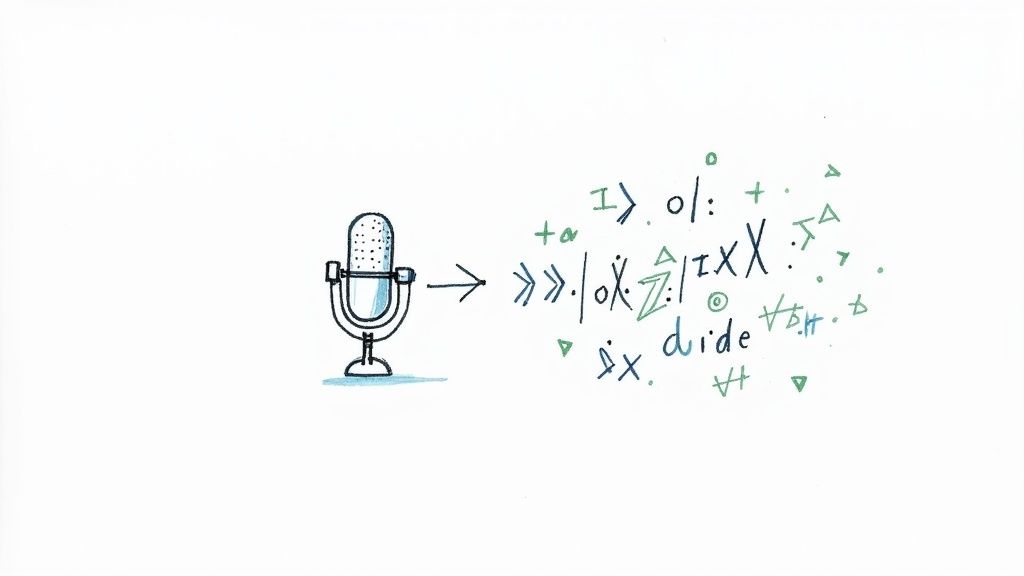
Before you start writing code, it's worth taking a moment to think about why using an API for speech-to-text is often the smartest move. In a nutshell, modern APIs do all the heavy lifting. They give you direct access to incredibly powerful and accurate transcription models with just a few simple API calls.
This means you get to focus on what you do best—building awesome features for your users—instead of getting bogged down in the complex world of machine learning infrastructure.
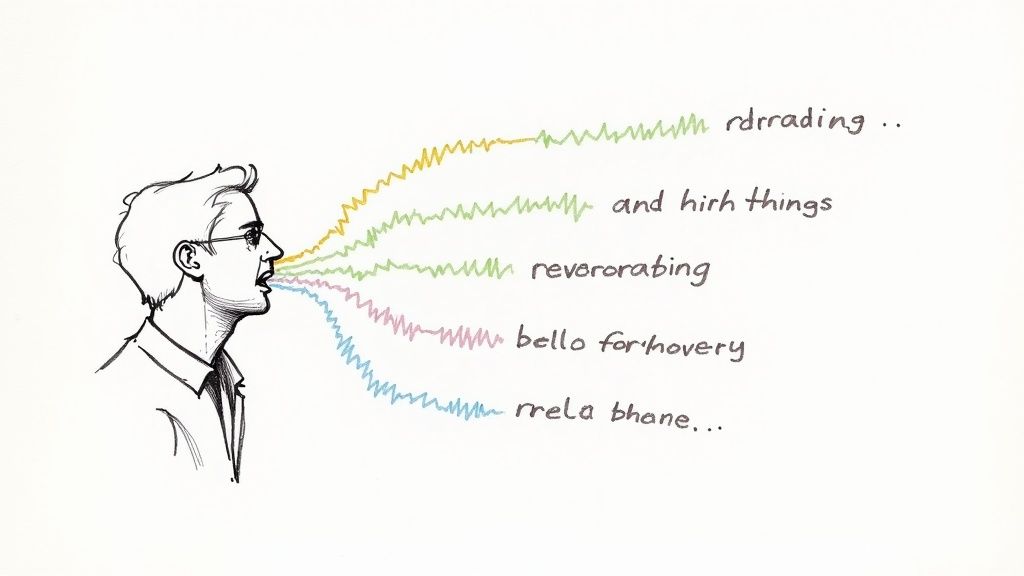
Let's be honest, transcribing audio by hand is a soul-crushing task. It's slow, surprisingly expensive, and simply impossible to scale. The alternative, building your own speech recognition engine from scratch, is a whole other mountain to climb. You'd need massive datasets, specialized machine learning talent, and a serious amount of computing power.
This is where a dedicated API like Lemonfox.ai comes in as a practical, efficient solution.
The technology itself has evolved dramatically. It’s hard to believe that the journey started way back in 1952 with Bell Laboratories' 'Audrey' system. 'Audrey' could recognize spoken digits, but only for a specific trained speaker, and still only achieved about 90% accuracy. Fast forward to today, and we have APIs that deliver highly accurate results in near real-time across dozens of languages and dialects.
To get a better sense of how this all fits together, it's helpful to understand the core function of any good audio to text converter before diving into the API specifics.
The possibilities for a solid speech-to-text API are practically endless. Instead of viewing it as just a piece of tech, think of it as a key that unlocks the hidden value locked away in all your spoken content.
Just look at what people are building with it:
Media and Journalism: Imagine journalists instantly creating searchable archives from hours of interviews. Finding that one perfect quote becomes a matter of seconds, not days of manual scrubbing.
Customer Support: Call centers can automatically transcribe every customer call. This data is gold for spotting trends, improving agent performance, and running quality checks.
Accessibility: Developers can create apps with real-time captions, making videos, podcasts, and live events accessible to users who are deaf or hard of hearing.
Meeting Productivity: Your team can get automated meeting summaries and clear action items from every call. No more "who was supposed to do that?" moments.
To give you a clearer picture, here’s a quick summary of the key capabilities you can leverage when converting speech to text with this API.
Feature | Benefit for Your Project |
|---|---|
High Accuracy | Delivers reliable transcripts, reducing the need for manual edits and corrections. |
Multi-Language Support | Transcribe audio from a wide range of global languages and dialects. |
Speaker Diarization | Automatically identify and label different speakers in a single audio file. |
Custom Vocabulary | Improve accuracy for industry-specific jargon, brand names, or unique terms. |
Punctuation & Casing | Produces clean, readable text that looks natural and is ready for immediate use. |
Affordable | With just $0.17 per hour, it's cheaper than any competitor. |
These features work together to provide a robust foundation for any application that needs to understand and process spoken language.
By offloading transcription to an API, you're not just converting audio; you're transforming unstructured voice data into structured, actionable information that can power new features and insights.
At the end of the day, using an API for speech-to-text comes down to three things: speed, scalability, and focus. It lets you plug a highly sophisticated capability directly into your product without the massive overhead of building and maintaining it yourself. It’s a strategic shortcut that helps you deliver a better experience to your users, faster and more affordably.
Before you begin converting audio to text with an API, it's important to set up your development environment correctly. Investing time now to organize your workspace can prevent numerous issues in the future. The key steps are ensuring your tools are ready, organizing your project space, and securing your API key.
Speech recognition technology has come a long way since its inception. Significant progress was made during the 70s and 80s with smarter algorithms. A notable early system was Carnegie Mellon University's 'Harpy,' which, by 1976, could comprehend over 1,000 words and process full sentences, a significant improvement over earlier, more cumbersome systems. It's intriguing to explore the history of speech recognition and witness the advancements made over the years.
With your environment active, you can install the necessary tools for interacting with the Lemonfox API. Here's how you can do it using JavaScript:
// npm install --save openai or yarn add openai
import OpenAI from "openai";
import fs from "fs";
const openai = new OpenAI({
apiKey: "YOUR_API_KEY",
baseURL: "https://api.lemonfox.ai/v1",
});
async function main() {
const transcription = await openai.audio.transcriptions.create({
file: fs.createReadStream("audio.mp3"),
model: "whisper-1",
});
console.log(transcription.text);
}
main();
This example demonstrates how straightforward it is to use the API. The openai package handles API interactions, allowing you to focus on your code rather than dealing with HTTP requests directly.
Always manage your API key securely. Never embed it directly in your code, as this poses a security risk if the code is shared or uploaded to platforms like GitHub. Instead, use environment variables to protect your credentials.
By setting an environment variable named LEMONFOX_API_KEY with your key's value, your script can access it securely without exposing it in your source code.
With your setup complete, you can now convert audio to text. Using the Lemonfox API is straightforward, as shown in the JavaScript example above. This script serves as a foundational guide to understanding the process.
For large files, like a lengthy podcast or webinar, it's more efficient to provide a URL for the API to fetch the audio. This approach leverages the API's network capabilities, handling large media more efficiently.
const audioUrl = "https://example.com/path/to/your/long_podcast.mp3";
async function main() {
const transcription = await openai.audio.transcriptions.create({
file_url: audioUrl,
model: "whisper-1",
});
console.log("Transcription from URL successful!");
console.log(transcription.text);
}
main();
This adjustment allows the API to retrieve the audio file directly, optimizing performance for large-scale projects.
A basic transcript is useful, but the real power comes from getting more context out of the audio. By flicking a few simple switches in your API request, you can unlock much deeper analysis.
Two of the most valuable features I use constantly are speaker diarization and custom vocabulary.
By enabling advanced features, you elevate your transcription from a simple block of text to structured, context-rich data. This is the key to building more sophisticated applications that truly understand spoken content.
Speaker diarization is the magic that answers the question, "Who is speaking, and when?" When you turn it on, the API intelligently separates the audio by speaker and labels each part of the transcript. This is indispensable for real-world applications.
Meeting Notes: No more guessing who agreed to what. You can attribute every comment and action item.
Interviews: Easily separate the interviewer's questions from the subject's answers.
Customer Calls: Analyze conversations by clearly distinguishing between the agent and the customer.
Activating it is as simple as adding diarize=True to your API call. The response will then include a detailed breakdown of speakers with precise timestamps.
Even the best AI models can trip up on industry jargon, brand names, or specific acronyms. This is where a custom vocabulary becomes your secret weapon. You can feed the API a list of specific words or phrases it should listen for, dramatically improving accuracy for your use case.
Imagine you're transcribing a medical conference. You could prime the model with terms like "pharmacokinetics" or "enalapril" to ensure they're transcribed perfectly.
With these tools in your arsenal, you're not just converting speech to text—you're turning raw audio into valuable, structured information with a much higher degree of precision.
So, you’ve got a script that can transcribe audio. That’s a great start, but getting from a simple script that runs on your machine to a production-ready application is a whole different ballgame. The moment your code starts talking to an external service like an API, you have to assume that things can—and will—go wrong.
Building a resilient workflow is all about anticipating those issues and handling them gracefully. It's the difference between an app that crashes mysteriously and one that stays stable, logs the problem, and gives the user clear feedback. This is a core principle when you start learning how to convert speech to text at scale.
Your application needs to be ready for the usual suspects of API problems. Maybe the network connection drops, the server has a temporary hiccup, or a user fat-fingers their API key. Without solid error handling, your script just dies, leaving everyone confused.
In Python you can check the status of a request to manage potential errors in your code. This method lets you monitor the result of a request and determine the appropriate actions based on the status received.
In JavaScript, error handling can also be done by checking the status of operations. This allows you to ascertain the success or failure of the code execution and decide on the necessary steps to take based on the result. Here's an example:
You’ll want to have a game plan for at least these common issues:
401 Unauthorized: This is almost always a problem with the API key. It's either wrong, expired, or just wasn't included in the request.
400 Bad Request: This one’s on you (or your user). The request itself is flawed, maybe with a bad parameter or an audio file that isn’t supported.
5xx Server Errors: These aren't your fault; they’re problems on the API's end (like a 503 Service Unavailable). They are usually temporary, so the best move is often to just wait a bit and try again.
When you're debugging, it helps to have a quick reference for what these API responses mean.
Status Code | Meaning | How to Handle It |
|---|---|---|
200 OK | Success! The request was processed correctly. | Proceed with processing the successful response. |
400 Bad Request | The server couldn't understand the request. | Check your request body, parameters, and headers. |
401 Unauthorized | Authentication failed. | Verify your API key is correct, active, and included. |
429 Too Many Requests | You've hit the rate limit. | Implement a backoff strategy and retry after a delay. |
500 Internal Server Error | Something went wrong on the server's end. | This is usually temporary. Retry after a short wait. |
503 Service Unavailable | The server is down or overloaded. | Wait and retry the request later. |
This table isn't exhaustive, but it covers the most common codes you'll encounter while working with a transcription API.
Beyond just catching errors, a professional workflow means using the API smartly. Two habits will save you a lot of headaches: respecting rate limits and picking the right audio format.
Understanding the 'rules of the road' for an API isn't just about being a good citizen; it's about ensuring your own application's performance and reliability. Ignoring them can lead to being temporarily blocked or experiencing unexpected failures.
First, always be mindful of rate limits. These are the API's rules on how many requests you can make in a certain amount of time. If you’re building an app that will be firing off a ton of transcription jobs, you need to check the Lemonfox.ai documentation for its specific limits. If you go over, you'll get hit with 429 Too Many Requests errors.
Second, the quality of your audio has a huge impact on transcription accuracy. MP3 is everywhere, but it's a "lossy" format, which means it throws away some audio data to keep file sizes small. For the best possible accuracy, you should always use a lossless format like FLAC or WAV. These formats keep all the original audio data, giving the transcription model much more information to work with, which almost always leads to better results.
When you first dive into using a speech-to-text API, a handful of questions almost always come up. Getting these sorted out early will save you a ton of headaches and help you get much better results from the get-go.
This is a big one. Picking the right audio format is your first and best chance to maximize transcription accuracy. While the Lemonfox.ai API is flexible and accepts common formats like MP3, WAV, FLAC, and M4A, they aren't all created equal.
If you’re chasing the highest possible accuracy, always go with a lossless format.
FLAC and WAV are your best friends here. They keep all the original audio data intact, giving our AI model the richest information to work with. The result? A more precise transcript.
MP3 and M4A are "lossy," meaning they shrink file sizes by throwing away some audio information. They're great for saving space, but that discarded data can sometimes make it harder for the model to pick up on subtle nuances in speech.
Think of it this way: for something critical like transcribing a legal deposition or medical dictation, the extra file size of a FLAC file is a tiny price to pay for a major boost in accuracy. For more casual uses, a standard MP3 will often do the trick just fine.
Garbage in, garbage out. It’s an old saying, but it’s the absolute truth in transcription. While today’s APIs are pretty tough, they can’t perform miracles with audio that’s a complete mess. The single most important thing you can do is clean up your audio before you send it over.
Try running your file through a noise-reduction tool first. Plenty of free audio editors can help you filter out that annoying background hum, passing traffic, or static. Also, a good recording is key—making sure the mic is close to the speaker creates a strong, clear signal from the start. A clean input file will always give you a cleaner transcript.
Absolutely. This is a standard feature in most modern speech-to-text services, and Lemonfox.ai is no exception. Getting word-level timestamps is crucial if you're building anything that needs to sync text with audio playback.
You just have to flip a switch, really. You’ll enable this by adding a specific parameter to your API request. The API response will then give you more than just the text; you'll get a detailed JSON object that maps every single word to its exact start and end time in the audio. This is the magic behind creating subtitles, building interactive transcripts, or analyzing spoken content.
Ready to see what you can build? Get started with Lemonfox.ai and we'll give you 30 free hours to kick the tires on our API. Learn more and sign up today.